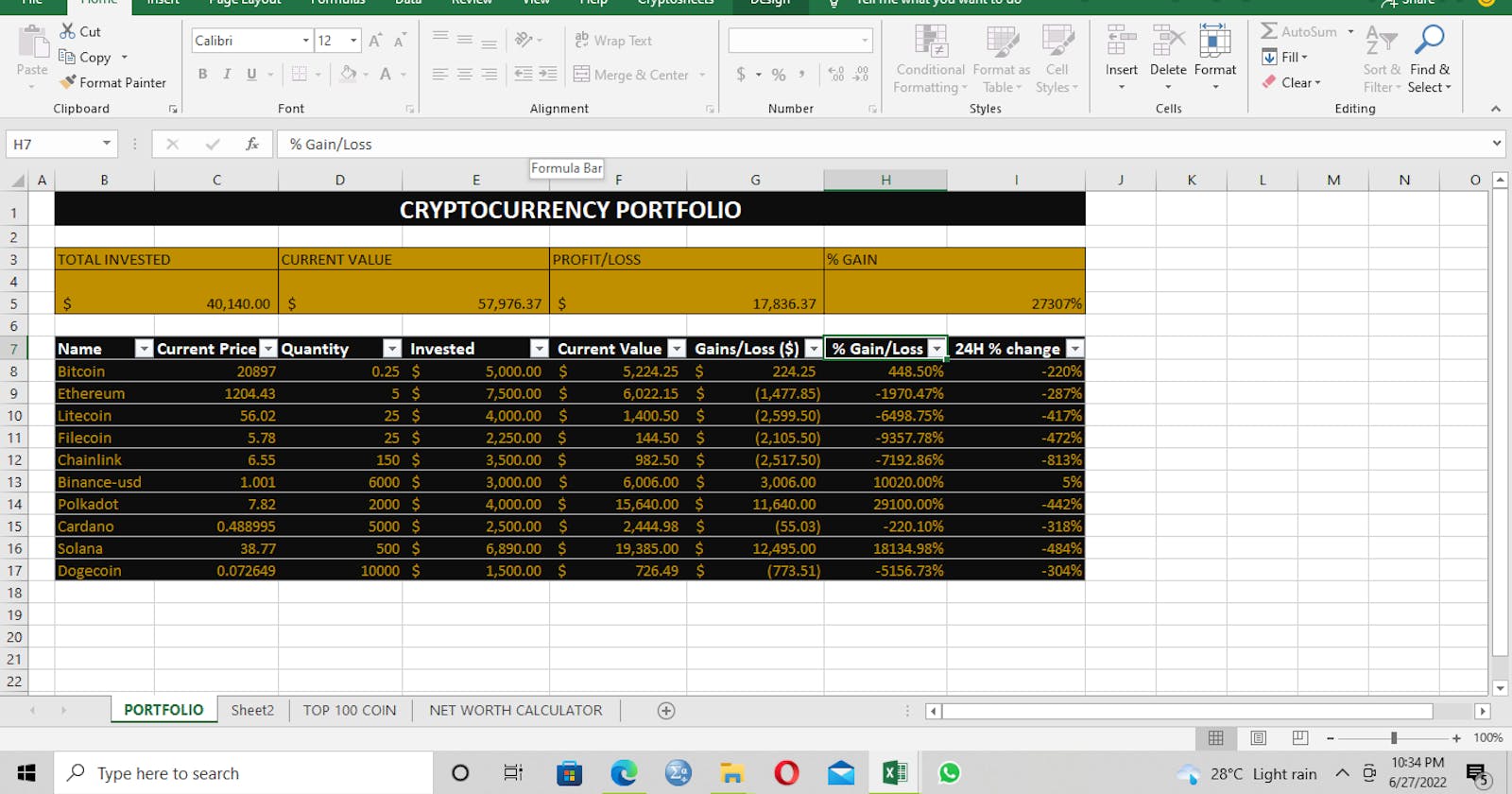The Journey Continues............
How to Create a Net-Worth Calculator with Excel Using Cryptocurrency Assets.
INTRODUCTION
A net worth calculator is a simple tool that helps you calculate your net wealth. If you want to know what your net worth is, all you need to do is to input your assets and liabilities in the proper fields. Our smart net worth calculator will compute the results in less than a second.
A net worth (which is also referred to as a net wealth) as a difference between what you own and what you owe. More specifically, the net worth definition states that your net worth is the sum of the assets you have, minus the total value of your liabilities. The means that net worth determines how much money you would have if you were to sell off all you have and pay off all of your debts. Assets include all of your properties, investments, and cash. Liabilities are all of your debts. Note that some liabilities are closely related to assets. For example, your apartment is an asset, but the mortgage you took to finance its purchase is a liability.
As said earlier that a net-worth calculator is a simple tool used to calculate your net-worth, in this post we would explain how to use Microsoft Excel as a calculator in calculating our net-worth.
This brings us to a question of what asset are we using excel to calculate? From the scope of the project given, we would be using excel to calculate digital currencies asset called Cryptocurrency.
How to Calculate a Cryptocurrency Asset with Excel
Whether you're a cryptocurrency trader or investor, or perhaps if this is your first time of hearing of cryptocurrency, importing live cryptocurrency prices in Excel can help you to effectively track your cryptocurrency investments easily.
There are tons of thousands of cryptocurrency asset that people trade on daily basis, a few examples of these assets includes; Bitcoin (BTCUSD), Ethereum (ETHUSD), Binance (BNBUSD), BitcoinCash (BCHUSD), Ripple (XRPUSD), etc. to mention a few.
Excel can be used to prepare a cryptocurrency net-worth calculator under three(3) methods which are:
- Using Excel Cryptosheets Addon
- Using Excel Convert To Stocks Button
- Using Excel Power Query to import cryptocurrency prices
Each of these methods have a specific feature when using any of the methods listed above in creating a net-worth calculator.
Due to the peculiarity of this team, we decided to use the third method in carrying out our net-worth calculator which is the Use of Power Query to import cryptocurrency prices. this is us to inform you about the process of creating the net-worth calculator.
The Process
Import Coin Gecko Cryptocurrency Data into Microsoft Excel Power query is an option that excel provides to import data from many different sources and then clean, transform and reshape your data. We used this feature to import cryptocurrency prices through the Coin gecko website. This website gave us an output of the cryptocurrency coin and prices as we were able to extract the data easily on excel.
The coin gecko cryptocurrency data was imported using these simple steps:
STEP 1: Pulling list of coins from Coin Gecko’s API On Microsoft Excel, click on the Data tab, select “New Query”, click on from other sources then click on “From web”. We needed to input an API query so we proceeded to the coin gecko website to obtain API link. To pull the coin list, we selected "GET /coins/markets." The prefixes in the picture below, was entered into the empty spaces for the desired outcome. Hitting the execute button once completed generates the Request URL.
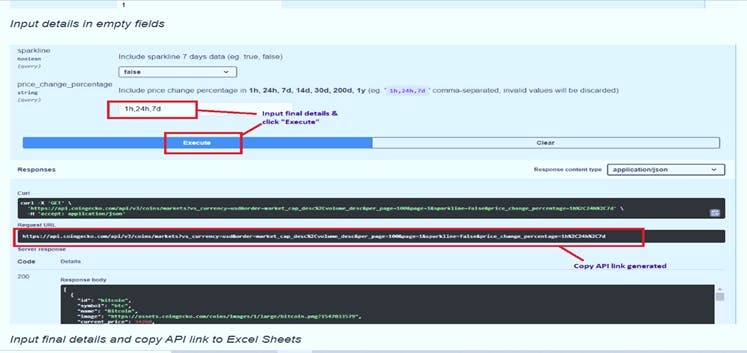
STEP 2: The next step was to input the generated URL into the excel sheet pop-up box after we clicked “From web” earlier on.
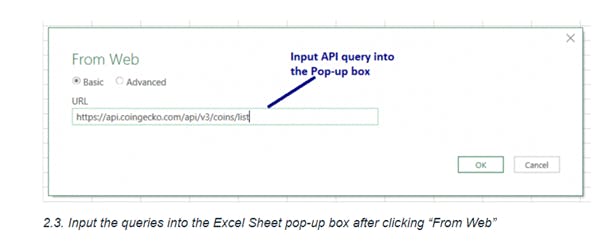
Step 3: Convert the data into Table format on Power Query Tab Next, some raw data that says “Record” were loaded in a column onto a Power Query tab. We converted it to a table format before using it by clicking on the “To Table” icon. And we also expanded the table.
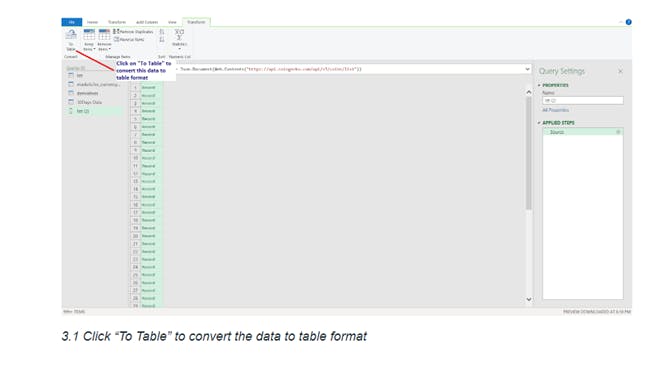 STEP 4: Close and Load your data to the excel spreadsheet
The data loaded in the spreadsheet selected, and we selected the filter button to sort data in accordance with our preference.
STEP 4: Close and Load your data to the excel spreadsheet
The data loaded in the spreadsheet selected, and we selected the filter button to sort data in accordance with our preference.
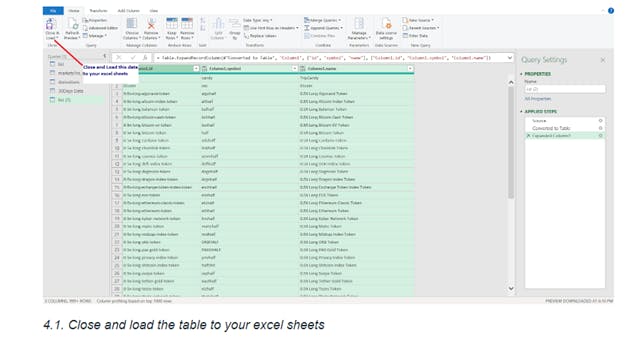
STEP 5: Click on the Refresh All button to call data from our API to fetch live data The data loads the live prices once we selected the “refresh all” button on the Data tab.
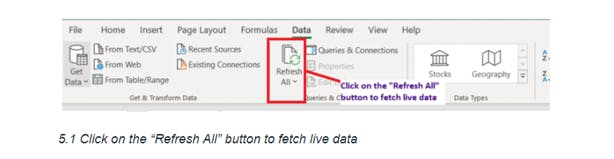
CREATING THE CRYPTO TRACKER/PORTFOLIO AND NET WORTH CALCULATOR.
With the aid of coin gecko, we were able to pull live prices of top 100 coins into our work sheet. The crypto portfolio shows 10(ten) coins as our crypto asset for this project. The portfolio also includes; total invested, total profit/loss, and the current value. The diagram below shows the Top 100 coins pulled from coin gecko and the live prices ae updated with an interval of 1 minute.
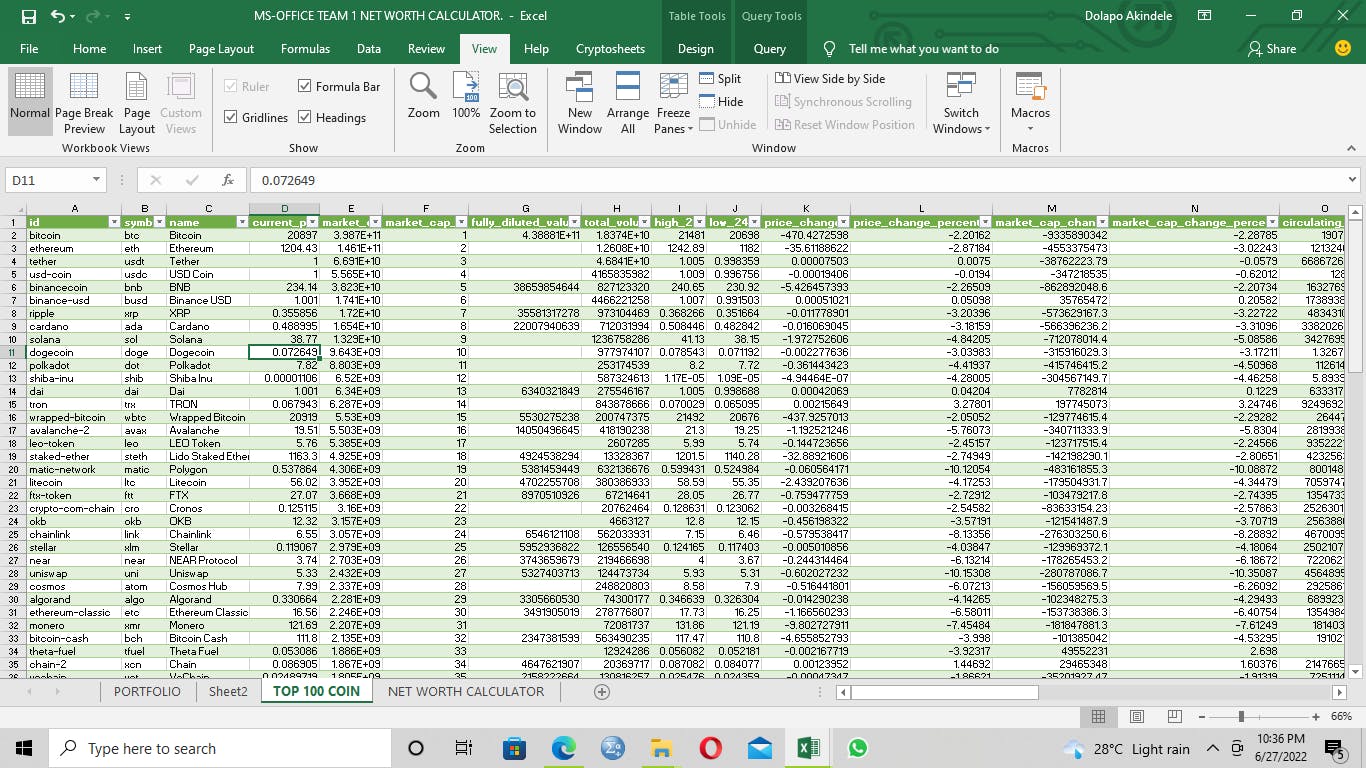
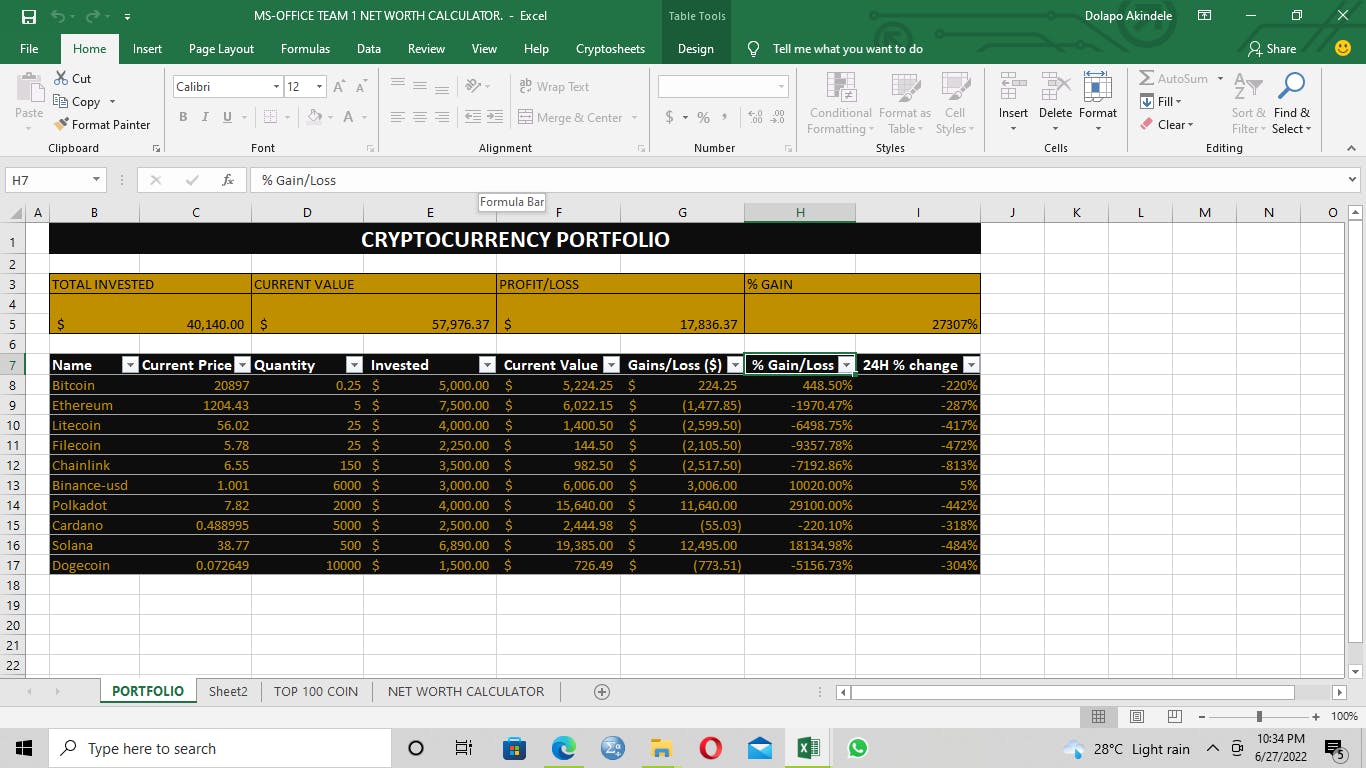
The cryptocurrency portfolio updates us on the live prices and updates. So, the user is able to track the new prices and the current value. This is possible through the use of the VLOOKUP Function (VLOOKUP is a reference function and is short name for “Vertical Lookup”, VLOOKUP searches for a Specific value in the left most column data and returns a corresponding value from the row that is chosen. In simple words VLOOKUP retrieves data from a specific column in a bigger data set). If the user adds a coin to the portfolio, it automatically updates the data in the portfolio.
CONCLUSION
At the end of this project, we believe using Cryptosheets provide active live market price data without the need for programming. Furthermore, we made a net worth calculator that automatically calculates the net worth when the user includes data. We included a space for crypto assets.
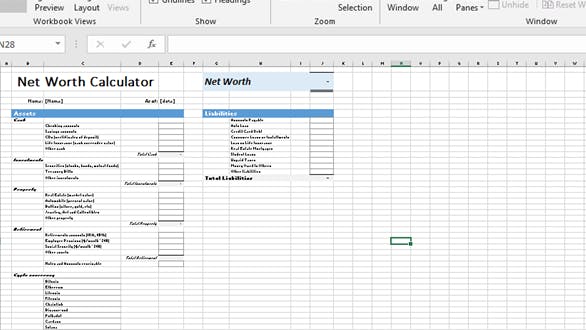
Click on the link below for more information about the analysis. docs.google.com/spreadsheets/d/1YpxMTWJj3-S..